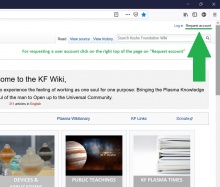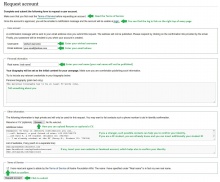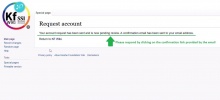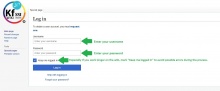Difference between revisions of "Requesting the user account and log in"
| (4 intermediate revisions by the same user not shown) | |||
| Line 1: | Line 1: | ||
The first thing you need to do in order to be able to edit on the Wiki is requesting a user account. | The first thing you need to do in order to be able to edit on the Wiki is requesting a user account. | ||
| − | |||
| − | |||
| − | + | # For requesting a user account click on the right top of the page on "Request Account" . | |
| + | # Read, complete and submit the following form to request a user account. | ||
| + | # After you have submitted the form, you will be emailed a notification message. Please respond by clicking on the confirmation link provided by the email. | ||
| + | # Once the account is approved, you will be emailed a notification message and your account will be usable at login | ||
| + | # For logging in enter your username and password. Especially if you work longer on the Wiki, mark "Keep me logged in" to avoid possible errors during the process. | ||
| − | |||
| − | + | <gallery widths="220" heights="220" caption="click on the pictures to enlarge"> | |
| − | + | File:How to create a user account 1.jpg|1. For requesting a user account click on the right top of the page on "Request Account" | |
| − | + | File:How to create a user account 2b.jpg|2. Read, complete and submit the following form to request a user account. | |
| − | + | File:How to create a user account 3.b.jpg|3. After you have submitted the form, you will be emailed a notification message. Please respond by clicking on the confirmation link provided by the email. | |
| − | + | File:How to create a user account 4a.jpg|4. Once the account is approved, you will be emailed a notification message and your account will be usable at login | |
| − | <gallery widths=" | + | File:How to create a user account 5a.jpg|5. For logging in enter your username and password. Especially if you work longer on the Wiki, mark "Keep me logged in" to avoid possible errors during the process. |
| − | File:How to create a user account 1.jpg| | ||
| − | File:How to create a user account 2b.jpg| | ||
| − | File:How to create a user account 3.jpg| | ||
| − | File:How to create a user account | ||
| − | File:How to create a user account | ||
</gallery> | </gallery> | ||
| − | |||
| − | |||
[[Category:How_to_use_KF_Wiki]] | [[Category:How_to_use_KF_Wiki]] | ||
Revision as of 15:17, 4 February 2019
The first thing you need to do in order to be able to edit on the Wiki is requesting a user account.
- For requesting a user account click on the right top of the page on "Request Account" .
- Read, complete and submit the following form to request a user account.
- After you have submitted the form, you will be emailed a notification message. Please respond by clicking on the confirmation link provided by the email.
- Once the account is approved, you will be emailed a notification message and your account will be usable at login
- For logging in enter your username and password. Especially if you work longer on the Wiki, mark "Keep me logged in" to avoid possible errors during the process.
- click on the pictures to enlarge